Pay easily and securely with Prezzy card using Apple Pay

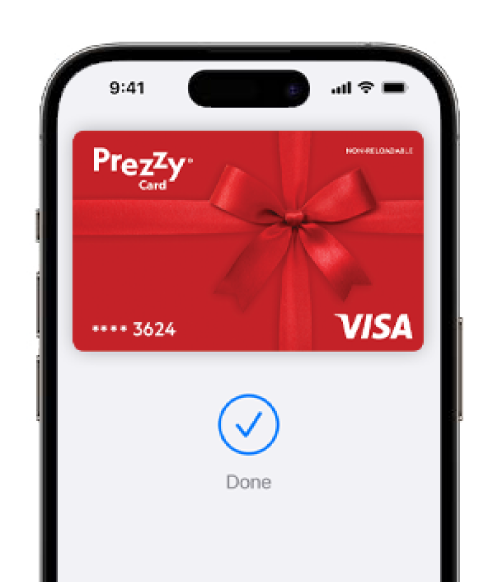
Easy to set up
You can quickly and easily add your active Prezzy card to Apple Pay. You can also set up Apple Pay from the wallet app on your compatible iPhone or Apple watch.
Convenient
Apple Pay makes payments super simple. You can use it to pay in stores or online with the apple devices you carry every day.*
Simple to pay
Just hold your device near the contactless terminal and use Face ID, Touch ID or your device passcode to make the payment.
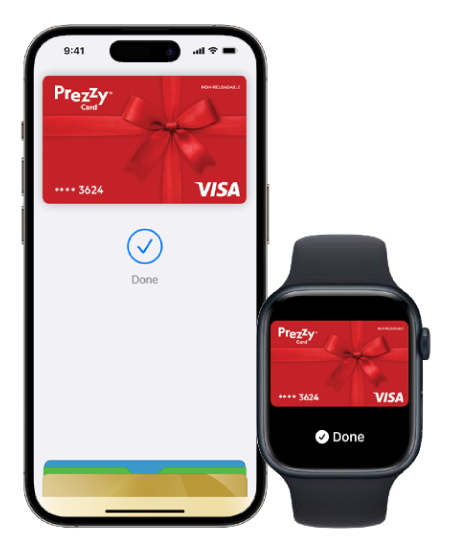
How to add a card
Add your Prezzy card to Apple Pay.
Setup is easy. Here is how to get stared.
iPhone
- Open the Wallet app
- Tap the ‘+’ sign in the upper right corner
- Tap on ‘Add a debit or credit card’ and use your iPhone camera to scan the card information
- Card is now added and ready to use
Apple Watch
- Open the Watch app on your iPhone
- Tap ‘Wallet & Apple Pay’ then tap ‘Add credit or debit card’
- Card is now ready to use

How it works
Where to pay
Use Apple Pay whenever you see one of these symbols
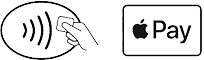
FAQ
What is Apple Pay?
Apple Pay is a payment method that lets you use your compatible iPhone, iPad, Apple Watch and Mac to securely pay with your eligible Prezzy card in store, within apps and on the web with Safari. When using Apple Pay in store, look out for the contactless symbol or where contactless payments are accepted. You can read more about Apple Pay on the Apple Pay website. You can also provide your feedback.
Which Prezzy cards can be used with Apple Pay?
All Prezzy Visa cards, both physical and virtual can be used with Apple Pay.
How and where can I make payments using Apple Pay?
Hold your iPhone over the terminal and you’ll be prompted to authenticate using either Face ID, Touch ID or the device passcode, to authorise the payment. There is no requirement to unlock the phone to Pay. If you’re paying within apps or on the web with Safari look for the ‘Apple Pay’ icon during checkout. Simply tap the icon to review your payment information and confirm your contact details are correct; then use either Face ID, Touch ID or passcode or double click the side button on your Apple Watch to complete your purchase. The word ‘Done’ and a tick will appear on your screen when your payment is successful. Using Apple Pay to make purchases in store does not require an internet connection. Your device uses Near Field Communications (NFC) to communicate with the terminal. Apple Pay works like all contactless Visa credit cards, however all Apple Pay transactions are authenticated using either Face ID, Touch ID or the device passcode, there’s no need to enter a PIN.
Where can I use Apple Pay?
When using Apple Pay in store, look out for the contactless symbol or where contactless payments are accepted.
© 2024 epay NZ Ltd. Visit epaynz.co.nz.
